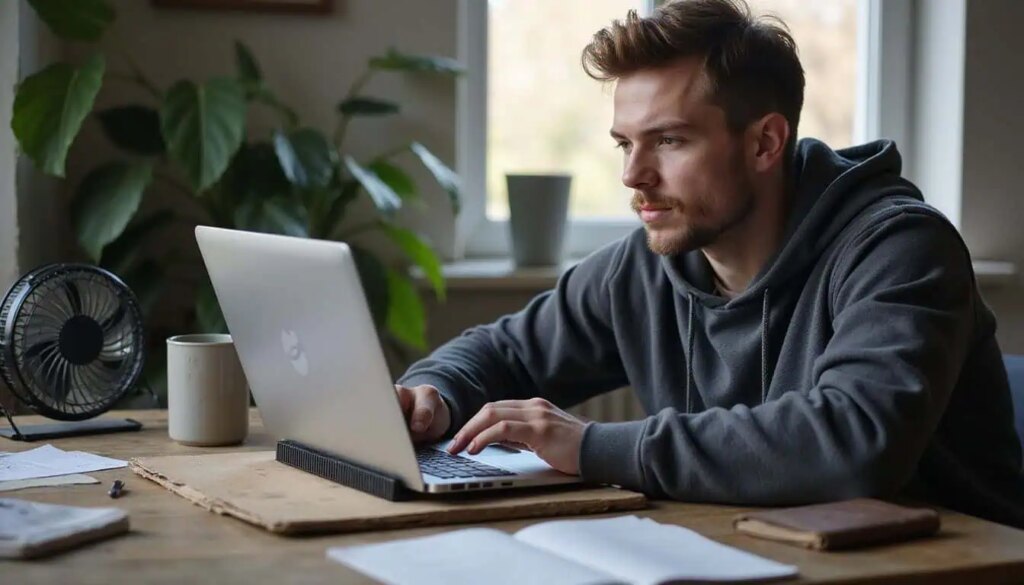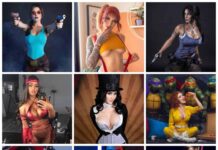Your gaming laptop is a powerhouse, but have you noticed it heating up like a furnace during those epic gaming marathons? With temperatures soaring as high as 195°F (90°C), overheating can not only ruin your gaming experience but also damage your hardware permanently. So, how can you keep your laptop cool and performing at its best? In this article, we’ll explore effective strategies to manage heat, ensuring you can game without fear of thermal throttling or hardware failure.
Let’s dive into essential methods to keep your gaming laptop cool, from practical equipment to maintenance tips that can extend its lifespan.
Why Do Gaming Laptops Overheat?
When you’re deep into a gaming session, your laptop’s CPU and GPU are working hard, generating considerable heat. But why does this happen? The answer lies in the demanding nature of modern games, which push your hardware to its limits. Poor ventilation can worsen the situation, trapping hot air inside your machine and leading to performance issues.
Key Heat Generators in Your Laptop
The primary culprits of heat buildup are your CPU and GPU. These components handle everything from game logic to rendering graphics. If you’re using high-performance processors like Intel’s Core i9 series or AMD’s top offerings, expect them to reach thermal limits quickly. The GPU, especially models from NVIDIA, can also produce significant heat, making effective cooling crucial for optimal performance.
Essential Cooling Gear for Your Gaming Laptop
To combat overheating, consider investing in some essential cooling equipment. The right gear can make all the difference in maintaining your laptop’s performance.
Cooling Pads: A Game Changer
Cooling pads are designed to enhance airflow beneath your laptop, effectively reducing temperature. These devices usually feature built-in fans that draw in cool air, helping to dissipate heat more efficiently than your laptop’s internal fans. Using a cooling pad can lower temperatures by as much as 20°C, making them a must-have for serious gamers.
External USB Fans: Boost Your Cooling
External USB fans can be an excellent addition to your cooling arsenal. They direct airflow to specific areas, particularly around the CPU and GPU, helping to lower temperatures during intensive gameplay. They’re compact and easy to position, making them a convenient solution for gamers with limited desk space.
Vacuum Coolers: Active Air Extraction
A vacuum cooler attaches to your laptop’s vents to actively pull hot air out. This method creates a vacuum effect that enhances airflow, crucial during resource-intensive tasks. When combined with cooling pads, vacuum coolers can significantly improve your laptop’s thermal management.
Laptop Stands for Better Airflow
Elevating your laptop using a stand can improve airflow around the device. This added height allows cool air to circulate underneath, preventing heat buildup. Most stands also offer adjustable angles for comfortable viewing, making them a dual-purpose solution.
Effective Strategies to Keep Your Laptop Cool
In addition to gear, there are several tactics you can employ to further reduce heat during gaming.
Elevate Your Laptop
Placing your laptop on a hard, flat surface is essential, but elevating it even slightly can improve airflow. This simple adjustment allows for better heat dissipation, which is critical during long gaming sessions.
Mind Your Background Applications
Close any unnecessary applications running in the background. Programs like Discord or Chrome can consume CPU resources and generate extra heat. Use Task Manager to monitor and manage these processes effectively.
Adjust Game Settings
Lowering graphics settings can significantly reduce the workload on your CPU and GPU. This adjustment not only helps keep temperatures in check but can also improve your overall gaming experience by providing smoother gameplay.
Take Breaks
Don’t underestimate the power of a break! Taking 10-15 minutes every hour can allow your laptop to cool down naturally. During these breaks, check for dust buildup around vents and consider adjusting your cooling pad’s settings for optimal airflow.
Advanced Cooling Techniques
If you’re serious about cooling, consider advanced techniques that can yield significant results.
Undervolting Your CPU
Undervolting reduces the voltage supplied to your CPU, which can lead to less heat generation. This technique can improve your laptop’s cooling efficiency while maintaining performance, especially during demanding games.
Replacing Thermal Paste
Over time, thermal paste can dry out and lose its effectiveness. Replacing it every few years can help maintain optimal heat transfer from your CPU to its cooler, resulting in lower temperatures.
Upgrading Laptop Fans
If your laptop allows for it, consider upgrading to more efficient fans. Newer models can provide better airflow and quieter operation, enhancing your overall gaming experience.
Optimizing Your Gaming Environment
The environment where you game can also affect your laptop’s cooling efficiency.
Maintain Proper Air Circulation
Ensure your gaming area is well-ventilated. Using a small desk fan can help circulate air and prevent heat buildup around your setup.
Avoid Direct Sunlight
Keep your laptop away from direct sunlight. Exposure can raise internal temperatures quickly, leading to overheating. Instead, choose a shaded area or a room with controlled ambient temperatures.
Monitor Your Laptop’s Temperature
Use software tools to keep an eye on your laptop’s temperature. By tracking performance metrics, you can make adjustments to your gaming setup to prevent overheating.
With the right strategies and equipment, you can significantly improve your gaming laptop’s cooling performance. Keep your system running smoothly, and enjoy your gaming sessions without the worry of overheating.